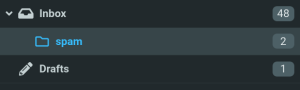Upper staff and staff who have a need for it will receive @snafucon.com email addresses. Many departments also have shared email addresses, which are handled through RT.
How To
Log In
Log in to your email here: mail.snafucon.com
Change Your Password
Log in at mail.snafucon.com, click "Settings" in the left bar, then click "Password".
If you've forgotten your current password, ping @Admin in Discord and they can reset it for you.
Setting Your Name and Signature
- Log In
- Click "Settings" in the left navigation bar.
- Click "Identities" In the left column.
- Choose what identity you want to add a signature for (see below)
- Set your Display Name and Signature in the form on the right
- Make sure that "Bcc" is set to "[email protected]"
- Click "Save"
Add More Identities
Identities allow you to send as department emails. If you are in the registration department you should set up a "Registration" Identity and if you are in Rovers you should set up a "Rovers" identity, etc.
You can set up as many identities as you want but you must have permissions set to email out from a departmental email or it simply won't work. If you are unsure as to whether you have the necessary permissions, contact the admin.
- Log In
- Click "Settings" in the left navigation bar.
- Click "Identities" In the left column.
- Click the "+" at the top of the right column.
- Set your Name, Email, and Signature
- Set "Bcc" to "[email protected]"
- Click "Save"
For a departmental email, your name should be the department, your email should be the department email, and your signature should have the department in it.
For Example:
Display Name: SNAFU Con Registration Email: [email protected] Signature: Beta SNAFU Con Registration Sierra Nevada Anime Fans Unite! http://snafucon.com [email protected]
Spam
All email boxes have a spam filter. Messages which the filter thinks are spam will be delivered to your "spam" folder, which is nested inside your inbox. (No, we don't know why, and no, we can't change that. It's just a quirk of our mail provider.)
If you receive a spam message in your Inbox, move it to the spam folder. Doing so will help to train the spam filter to do a better job recognizing spam. There isn't a dedicated button for that, unfortunately. You have to drag and drop it or use "Move" in the "More" menu.
Likewise, if you find a message in your spam folder which is not spam, please help train the filter by moving the message to your inbox.
Standard Signature
(Closing statement such as Thank you, Best Regards, Sincerely, etc.) (Your Name) (Your title or department) Sierra Nevada Anime Fans Unite! http://snafucon.com (Your email)
For example:
Thank you, Beta SNAFU Con Vice Chair Sierra Nevada Anime Fans Unite! http://snafucon.com [email protected]
External Email Clients
If you want to get your email on your phone or other email client software, these are the settings:
| Protocol | Server | Port | Security | Authentication |
|---|---|---|---|---|
| IMAP | mail.snafucon.com | 993 | SSL/TLS | PLAIN / Normal Password |
| SMTP | mail.snafucon.com | 587 | STARTTLS | PLAIN / Normal Password |
Your username is your complete email address (including "@snafucon.com"). Your password is the same as the one you use to sign in to the web-based client.
We don't currently support access via the POP3 protocol.
Configure your email client to automatically BCC "[email protected]".