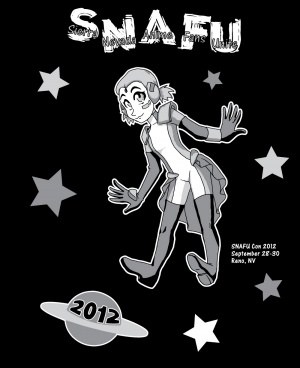Design: Difference between revisions
m typo on header tags |
add link to shirt colors |
||
| (38 intermediate revisions by 3 users not shown) | |||
| Line 1: | Line 1: | ||
[[Category:Departments]][[Category:Policies]] | |||
== Graphics Team == | == Graphics Team == | ||
The graphics team is responsible for creating marketing material for con as well as badge designs and the con book. We take the submitted artwork and use it to create our designs. | The graphics team is responsible for creating marketing material for con as well as badge designs and the con book. We take the submitted artwork and use it to create our designs. | ||
If you are new to the Graphics Team, check out the [[New Artist Primer]]. | |||
== Requirements == | == Requirements == | ||
*Experience with Adobe Photoshop, Illustrator, and/or InDesign | *Experience with Adobe Photoshop, Illustrator, and/or InDesign | ||
*Accepting to critiques and changes to your work | *Accepting to critiques and changes to your work | ||
*Have access to the internet and | *Have access to the internet and Dropbox | ||
*Have regular access to necessary Adobe software (preferably on a personal computer, but if you use your school's computer that's fine as long as you can access it regularly) | |||
== Responsibilities == | == Responsibilities == | ||
*Create/Develop/Refine badge, fliers, and con book designs in a timely manner | *Create/Develop/Refine badge, fliers, and con book designs in a timely manner | ||
| Line 13: | Line 15: | ||
*Use submitted artwork in your design | *Use submitted artwork in your design | ||
*Save files to Drop Box (including work in progress) | *Save files to Drop Box (including work in progress) | ||
==File Sharing== | ==File Sharing== | ||
All members of the graphics team must be shared on the 'snafucon graphics' | All members of the graphics team must be shared on the 'snafucon art & graphics' Dropbox folder. All team members must join the company Bitrix24 account so that they have access to old archived art and graphics. | ||
Current and working files are kept on Dropbox. Old files are kept in Bitrix24 for archival and sharing. Unfortunately, Bitrix24 desktop sync is not as robust, or fast, or reliable as Dropbox, so we use Dropbox as our work space and as soon as a file is no longer needed in Dropbox, we move it out. | |||
We previously kept old art in Evernote, and much of it still lives there. Over time the Evernote art and graphics will all move to Bitrix24. | |||
==Naming Convention== | |||
Files which are modified by team members must include Rev and initials. This helps keep things straight in the file history. | |||
Example: | |||
*2015_Flier_Rev_1_RP.psd | |||
*2015_Flier_Rev_2_SS.psd | |||
*2015_Flier_Rev_3_MD.psd | |||
*2015_Flier_Rev_4_SS.psd | |||
*2015_Flier_Rev_5_RP.psd | |||
*2015_Flier_Rev_6_MD.psd | |||
==Graphics Annual To Do List== | ==Graphics Annual To Do List== | ||
===Mascot for Website=== | ===Mascot for Website=== | ||
===Background for Website=== | ===Background for Website=== | ||
===Fliers=== | ===Fliers=== | ||
When designing use the file "BLANK 4x6 cmyk flier.psd" as a starting off point since it has been established at the right size with bleed and cropmarks. Make sure to hide the top layers when designing and periodically make them visible again so you can see your design and how it will look when printed. Your design must go all the way to the edges of the file! | |||
Fliers are 4x6" with bleed. | |||
'''Note to the artist''' do not design the mascot to the size of this flier. We can not use 4"x6" art for the 11"x17" poster. | It is generally best to use a previous year's design as a jumping off point (I like to copy relevant layers from the previous year into a new/blank flier) | ||
We used to use both sides for text, but we after a tip from BLFC we tried just using the back for eye-catching art and got a better response on the fliers. If the back looks like something someone would pick up (or pay for) in artist alley, they're much more likely to want to take it off a flier table. Since we changed the style to this, we have people wanting to take the fliers just for the art - just like we hoped. | |||
'''Note to the artist''' do not design the mascot to the size of this flier. We can not use 4"x6" art for the 11"x17" poster. | |||
====Required Specs==== | |||
*Logo (Don't change the colors, just copy the layer from a previous flier) | |||
*Year | |||
*List of interesting items | |||
*QR code | |||
*URL | |||
*Dates | |||
*Location | |||
*Theme | |||
===Poster fliers=== | ===Poster fliers=== | ||
11"x17" | 11"x17" | ||
=== | ===Social Media=== | ||
=== | SEE THIS FOR SOCIAL MEDIA SIZES (2015 edition): [http://agbeat.com/social-media/social-media-image-size-cheat-sheet-tips-2015-edition/ Social Media Image Size Cheat Sheet] | ||
mascot head | ====Social Media Icon==== | ||
===Facebook | Twitter, Facebook and Tumblr can all use the same icon. '''It must be square.''' 2014's icon was 877x877 pixels, and 2015 was 765x765. It should generally be as large as possible and can just be a crop of the flier. | ||
=== | |||
===Twitter | This is generally a closeup on the year's mascot's head (or '''a''' mascot if there are more than one). | ||
===Twitter | ====Facebook==== | ||
=====Facebook header===== | |||
===Tumblr | Facebook header is 851x315. | ||
===Tumblr Header=== | For 2015 I used [https://i.ytimg.com/vi/PEgfjfy1ywY/maxresdefault.jpg this] as a template, although a screenshot of facebook would also have worked as a template. | ||
===Tumblr | =====Facebook event header===== | ||
[[File:Facebook_event_header.jpg|thumb|400px|Pixel Guide for Facebook Event Header [https://www.facebook.com/events/336235416488540/ taken from here].]] | |||
The event header for Facebook is different than the header for the Facebook page and needs to be specially designed for specific placement of items. | |||
It would be best to look at last year's header file to start the current year. [https://www.facebook.com/events/336235416488540/ This is also a good place to start] as it shows you the pixel sizes for things and what they're used for. It helps to use it as a layer in the file to reference and set guides and whatnot, as well. | |||
====Twitter==== | |||
=====Twitter header===== | |||
There is a template in the dropbox for the 2015 header. [http://www.twelveskip.com/tutorials/twitter/1267/twitter-header-size-dimension-2014 It was downloaded from here.] | |||
====Tumblr==== | |||
I generally recycle the other SM images for Tumblr since all the services are similar. | |||
=====Tumblr Header===== | |||
In 2015 we used the same file as the Facebook Event page. Because it's size is 2/3rds the size of the event banner we can just move it to one side or the other and it seems to fit fine. | |||
=====Tumblr Banner===== | |||
I use the same banner as the Facebook Page banner. If I have time I will alter it so that the URL is not so high and move center content a little to the left. If in a rush - it's okay to use the Facebook banner with no changes. | |||
===Button/Pins design=== | ===Button/Pins design=== | ||
=== | ===Coloring Book Pages=== | ||
===Con book | In 2014 we started a crayon coloring station. So of course we needed coloring pages for the current year's mascots! Coloring pages are super easy to make and don't take long for great results. | ||
=== | #Find the art for the mascot you want to turn into a coloring book page | ||
#Turn off all the color layers so only line art shows (and possibly the light base color if it isn't turned off easily - it'll disappear in a few steps, I promise). | |||
#Flatten the image | |||
#M (Marquee) | |||
#Ctrl-A (Select All) | |||
#Ctrl-C (Copy) | |||
#Go to Illustrator | |||
#Ctrl-V (Paste) | |||
#Open the Image Trace Panel | |||
#Click the "Preview" button | |||
#Adjust threshold up fairly high (usually over 200) and tweak until it looks good | |||
#Make sure to add the logo and date for the year | |||
#Save file in the Coloring Pages folder in the graphics dropbox. Make the folder if necessary. It helps for finding the files later to use the year and what the file is in the name so "2015 Coloring Page" with the mascot name for the file name. | |||
#Rename the *.ai file as a *.pdf | |||
Done! It's ready to print on one of the con's workhorse laser-jets! =D | |||
===T-Shirt design=== | |||
The T-shirt design is usually a vector version of the main mascot for the year. '''T-shirts must be designed in illustrator with clean vector lines.''' | |||
Whenever possible we need to go as few colors as possible. On dark shirts, one color will always be white as a base for other colors, so use white as one of the colors in the design if possible. | |||
We usually buy PC55 shirts. Colors available here: https://www.sanmar.com/p/1626_Orange#?doScrollToGrid=true | |||
====2011==== | |||
[[File:2011-T-shirt.png|border|300px|2011 T-shirt design]] | |||
2-color design | |||
Colors: | |||
*'''White''' | |||
*'''Cyan''' | |||
Shirt Color: '''Black''' | |||
The design was done in Illustrator by Beta. The technique was to outline the entire original image using Illustrator's outlining capabilities, and then roughly 8-10 hours was spent making adjustments until it looked "right." | |||
Art by [[Artists#Nuriko_Windchaser | Nuriko Windchaser]]. | |||
====2012==== | |||
[[File:2012-T-shirt.jpg|border|300px|2012 T-shirt design]] | |||
3-color design | |||
Colors: | |||
*'''White''' | |||
*'''Light Gray''' | |||
*'''Dark Gray''' | |||
Shirt Color: '''Black''' | |||
The design was done in Illustrator by Beta. A very deliberate design choice was made here for the gray-scale. It didn't pay off as this is the least popular shirt we have. Technique was similar to 2011, but as there was less detail in the art it didn't take as long. | |||
Art by [[Artists#Nova|Nova]]. | |||
====2013==== | |||
[[File:2013-T-shirt.png|border|300px|2013 T-shirt design]] | |||
2-color design | |||
Colors: | |||
*'''White''' | |||
*'''Green''' | |||
Shirt Color: '''Black''' | |||
The design was done by Michelle Eaton with assistance from Rieev Princer. There was a possible version with a red "SNAFU" but because a 2-color design is cheaper to print, and the Red just popped way to much, the version with a white logo was used. Very, very, ''very'' minor changes were made by Beta before sending to print. | |||
Art by [[Artists#Tyler_Stokes|Tyler Stokes]]. | |||
====2014==== | |||
[[File:2014-T-shirt--1.png|border|300px|2014 T-shirt design]] | |||
3-color design | |||
Colors: | |||
*'''White''' | |||
*'''Purple''' | |||
*'''Black''' | |||
Shirt Color: '''Gray''' | |||
Rieev attempted a T-shirt design for 2014 but couldn't seem to make the lines clean enough for screen printing because her art style uses fades and fuzzes. The original design was scrapped and completely redone by Beta taking roughly 13 hours to complete. 2014 was the first shirt to use dots to shade and color areas of the shirt to effectively have a light-purple color and dark purple tones without adding more colors. This is also our first shirt on gray. | |||
Art by [[Artists#Rieev|Rieev]]. | |||
===Con book=== | |||
See [[Con Book]] for more information on the con book process. Vendor information has been moved to that page. | |||
====Cover==== | |||
We need a cover. We generally try to match it to our other marketing files for the year. | |||
====Designing==== | |||
The best way to start is with the previous year's file, gut it of the things we don't need, and start building it back for the new year. | |||
'''Things to keep in mind:''' | |||
* The con book page count MUST be in multiples of 4 | |||
* The map should always be at the center of the book (so the book opens to it) | |||
* Turn off hyphenation on all text. | |||
* All text should be reviewed and proofread by the staff BEFORE putting the info in the con book. It's easier to fix it in BACON and import good copy than to fix it in the book and then go back and fix it in BACON. | |||
* For programming and gaming where the format is a title and then some paragraphs description, ideally we want to keep the entire paragraphs on the same column. Sometimes that simply isn't practical, but it's something to strive for. | |||
* Try to give some white space around the guest bios for signatures. Many attendees get the guests to sign their books (Beta included). | |||
===Badge Designs=== | ===Badge Designs=== | ||
DUE DATE FOR ART IS AT LEAST 1 WEEK BEFORE THE CLOSE OF PREREGISTRATION SO THAT THERE'S TIME TO MAKE ADJUSTMENTS TO THE BADGE DESIGNS. | |||
Badge pouches are 3"x4" so badges need to be smaller than that. BACON puts 3"x4" files next to each other on an 8.5x11" page with a .18" bleed. Inside of that should be another .18" to .25" of "safe zone" where there isn't anything important. | |||
Final individual badge files should be exactly 900px wide by 1200px high, and a *.png file. There should be no black border or any visible bleed marks in the badge files. These files are fed into BACON and PHP combines our badge lists with the right images. | |||
Final files are named as follows: | |||
*ArtistBadge.png | |||
*GuestBadge.png | |||
*RegularBadge.png (and RegularBadge1.png in 2015 we had two general badges) | |||
*StaffBadge.png | |||
*VendorBadge.png | |||
====General Attendee==== | ====General Attendee==== | ||
General badges need to use the main con mascot for the year and match the general marketing materials used for the year. | General badges need to use the main con mascot for the year and match the general marketing materials used for the year. | ||
====Guest==== | ====Guest==== | ||
We have never had a complaint over the guest badge design. It just needs to be different than the other designs. Guests are either being paid to be here or are here to market themselves - getting a cool badge is not one of their priorities (sometimes guests don’t even want to bother picking up their badge). | We have never had a complaint over the guest badge design. It just needs to be different than the other designs. Guests are either being paid to be here or are here to market themselves - getting a cool badge is not one of their priorities (sometimes guests don’t even want to bother picking up their badge). | ||
====Vendor==== | ====Vendor==== | ||
Vendor badge designs seems to be more about us giving vendors something we want them to have than the vendors wanting something specific. The vendors don't seem to care about their badge design. They just want to get into their space and sell. | Vendor badge designs seems to be more about us giving vendors something we want them to have than the vendors wanting something specific. The vendors don't seem to care about their badge design. They just want to get into their space and sell. | ||
====Artist==== | ====Artist==== | ||
Artist badges need to be the prettiest, coolest, or 'artsy-est' of our badge designs. | Artist badges need to be the prettiest, coolest, or 'artsy-est' of our badge designs. | ||
Keep in mind, however, that no matter what badge design is given to the artists, there will always be artists who complain about their badges. Don’t take it personally - artists are | Keep in mind, however, that no matter what badge design is given to the artists, there will always be artists who complain about their badges. Don’t take it personally - artists are impossible to please. | ||
====Staff==== | ====Staff==== | ||
Staff badges need to be different than the general badges but still be cool looking. We’re the freaking staff and attendees should to want to be us. Our badges should be | Staff badges need to be different than the general badges but still be cool looking. We’re the freaking staff and attendees should to want to be us. Our badges should be '''better''' than the general badges even though we probably will be getting a secondary mascot or completely different design. | ||
=====Special Things===== | =====Special Things===== | ||
Staff badges get special randomness added to them so that the staff have an extra fun thing they get. Some staff do not care, but many of us love to look at each other’s badges and compare special items. | Staff badges get special randomness added to them so that the staff have an extra fun thing they get. Some staff do not care, but many of us love to look at each other’s badges and compare special items. | ||
*2011 Weakness and Status (not theme related) | *2011 Weakness and Status (not theme related) | ||
*2012 Weakness (In Space) | *2012 Weakness (In Space) | ||
*2013 Improvised Weapon (Apocalypse) | *2013 Improvised Weapon (Apocalypse) | ||
*2014 Prepared Spell (Magic Theme) | *2014 Prepared Spell (Magic Theme) | ||
*2015 Whodunit and What With (Mystery) | |||
Items are added to a large array and chosen at random. However, roughly 10% of the badges are rerun for various reasons. The most common reason was the random item came up too many times. | |||
====Combining TIFFs Into a PDF==== | |||
[[File:Acrobat_Lossless_1.png|thumb]] | |||
[[File:Acrobat_Lossless_2.png|thumb]] | |||
BACON exports the badge pages as a collection of TIFF files. We then use Acrobat to combine those images into a single PDF to send to the printer. This requires real Acrobat, not Adobe Reader. | |||
To prevent artifacts, first you need to configure Acrobat to use lossless compression when importing images. | |||
# Open the preferences window by clicking "Edit -> Preferences". | |||
# Select the "Convert to PDF" category. | |||
# Select "TIFF" in the "Converting to PDF" box. | |||
# Click "Edit Settings". | |||
# Configure the format settings dialog as shown in the image at right. | |||
To make the PDF: | |||
# Open Acrobat. | |||
# Click "File -> Create -> Combine Files into a Single PDF..." | |||
# Use the "Add Files" menu to add your images to the batch. | |||
# Check that the files are in the right order in the list. Drag them into place if not. | |||
# Make sure "Single PDF" is selected in the top right. | |||
# Make sure the biggest page icon is selected in the bottom right. | |||
# Click "Combine Files". | |||
Latest revision as of 18:40, 27 October 2023
Graphics Team
The graphics team is responsible for creating marketing material for con as well as badge designs and the con book. We take the submitted artwork and use it to create our designs.
If you are new to the Graphics Team, check out the New Artist Primer.
Requirements
- Experience with Adobe Photoshop, Illustrator, and/or InDesign
- Accepting to critiques and changes to your work
- Have access to the internet and Dropbox
- Have regular access to necessary Adobe software (preferably on a personal computer, but if you use your school's computer that's fine as long as you can access it regularly)
Responsibilities
- Create/Develop/Refine badge, fliers, and con book designs in a timely manner
- Review and suggest changes to other piece marketing material
- Make changes to work that is not yours and save it as another revision file
- Use submitted artwork in your design
- Save files to Drop Box (including work in progress)
File Sharing
All members of the graphics team must be shared on the 'snafucon art & graphics' Dropbox folder. All team members must join the company Bitrix24 account so that they have access to old archived art and graphics.
Current and working files are kept on Dropbox. Old files are kept in Bitrix24 for archival and sharing. Unfortunately, Bitrix24 desktop sync is not as robust, or fast, or reliable as Dropbox, so we use Dropbox as our work space and as soon as a file is no longer needed in Dropbox, we move it out.
We previously kept old art in Evernote, and much of it still lives there. Over time the Evernote art and graphics will all move to Bitrix24.
Naming Convention
Files which are modified by team members must include Rev and initials. This helps keep things straight in the file history.
Example:
- 2015_Flier_Rev_1_RP.psd
- 2015_Flier_Rev_2_SS.psd
- 2015_Flier_Rev_3_MD.psd
- 2015_Flier_Rev_4_SS.psd
- 2015_Flier_Rev_5_RP.psd
- 2015_Flier_Rev_6_MD.psd
Graphics Annual To Do List
Mascot for Website
Background for Website
Fliers
When designing use the file "BLANK 4x6 cmyk flier.psd" as a starting off point since it has been established at the right size with bleed and cropmarks. Make sure to hide the top layers when designing and periodically make them visible again so you can see your design and how it will look when printed. Your design must go all the way to the edges of the file!
Fliers are 4x6" with bleed.
It is generally best to use a previous year's design as a jumping off point (I like to copy relevant layers from the previous year into a new/blank flier)
We used to use both sides for text, but we after a tip from BLFC we tried just using the back for eye-catching art and got a better response on the fliers. If the back looks like something someone would pick up (or pay for) in artist alley, they're much more likely to want to take it off a flier table. Since we changed the style to this, we have people wanting to take the fliers just for the art - just like we hoped.
Note to the artist do not design the mascot to the size of this flier. We can not use 4"x6" art for the 11"x17" poster.
Required Specs
- Logo (Don't change the colors, just copy the layer from a previous flier)
- Year
- List of interesting items
- QR code
- URL
- Dates
- Location
- Theme
Poster fliers
11"x17"
Social Media
SEE THIS FOR SOCIAL MEDIA SIZES (2015 edition): Social Media Image Size Cheat Sheet
Social Media Icon
Twitter, Facebook and Tumblr can all use the same icon. It must be square. 2014's icon was 877x877 pixels, and 2015 was 765x765. It should generally be as large as possible and can just be a crop of the flier.
This is generally a closeup on the year's mascot's head (or a mascot if there are more than one).
Facebook header
Facebook header is 851x315. For 2015 I used this as a template, although a screenshot of facebook would also have worked as a template.
Facebook event header
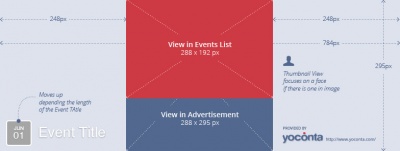
The event header for Facebook is different than the header for the Facebook page and needs to be specially designed for specific placement of items.
It would be best to look at last year's header file to start the current year. This is also a good place to start as it shows you the pixel sizes for things and what they're used for. It helps to use it as a layer in the file to reference and set guides and whatnot, as well.
Twitter header
There is a template in the dropbox for the 2015 header. It was downloaded from here.
Tumblr
I generally recycle the other SM images for Tumblr since all the services are similar.
Tumblr Header
In 2015 we used the same file as the Facebook Event page. Because it's size is 2/3rds the size of the event banner we can just move it to one side or the other and it seems to fit fine.
Tumblr Banner
I use the same banner as the Facebook Page banner. If I have time I will alter it so that the URL is not so high and move center content a little to the left. If in a rush - it's okay to use the Facebook banner with no changes.
Button/Pins design
Coloring Book Pages
In 2014 we started a crayon coloring station. So of course we needed coloring pages for the current year's mascots! Coloring pages are super easy to make and don't take long for great results.
- Find the art for the mascot you want to turn into a coloring book page
- Turn off all the color layers so only line art shows (and possibly the light base color if it isn't turned off easily - it'll disappear in a few steps, I promise).
- Flatten the image
- M (Marquee)
- Ctrl-A (Select All)
- Ctrl-C (Copy)
- Go to Illustrator
- Ctrl-V (Paste)
- Open the Image Trace Panel
- Click the "Preview" button
- Adjust threshold up fairly high (usually over 200) and tweak until it looks good
- Make sure to add the logo and date for the year
- Save file in the Coloring Pages folder in the graphics dropbox. Make the folder if necessary. It helps for finding the files later to use the year and what the file is in the name so "2015 Coloring Page" with the mascot name for the file name.
- Rename the *.ai file as a *.pdf
Done! It's ready to print on one of the con's workhorse laser-jets! =D
T-Shirt design
The T-shirt design is usually a vector version of the main mascot for the year. T-shirts must be designed in illustrator with clean vector lines.
Whenever possible we need to go as few colors as possible. On dark shirts, one color will always be white as a base for other colors, so use white as one of the colors in the design if possible.
We usually buy PC55 shirts. Colors available here: https://www.sanmar.com/p/1626_Orange#?doScrollToGrid=true
2011
2-color design
Colors:
- White
- Cyan
Shirt Color: Black
The design was done in Illustrator by Beta. The technique was to outline the entire original image using Illustrator's outlining capabilities, and then roughly 8-10 hours was spent making adjustments until it looked "right."
Art by Nuriko Windchaser.
2012
3-color design
Colors:
- White
- Light Gray
- Dark Gray
Shirt Color: Black
The design was done in Illustrator by Beta. A very deliberate design choice was made here for the gray-scale. It didn't pay off as this is the least popular shirt we have. Technique was similar to 2011, but as there was less detail in the art it didn't take as long.
Art by Nova.
2013
2-color design
Colors:
- White
- Green
Shirt Color: Black
The design was done by Michelle Eaton with assistance from Rieev Princer. There was a possible version with a red "SNAFU" but because a 2-color design is cheaper to print, and the Red just popped way to much, the version with a white logo was used. Very, very, very minor changes were made by Beta before sending to print.
Art by Tyler Stokes.
2014
3-color design
Colors:
- White
- Purple
- Black
Shirt Color: Gray
Rieev attempted a T-shirt design for 2014 but couldn't seem to make the lines clean enough for screen printing because her art style uses fades and fuzzes. The original design was scrapped and completely redone by Beta taking roughly 13 hours to complete. 2014 was the first shirt to use dots to shade and color areas of the shirt to effectively have a light-purple color and dark purple tones without adding more colors. This is also our first shirt on gray.
Art by Rieev.
Con book
See Con Book for more information on the con book process. Vendor information has been moved to that page.
Cover
We need a cover. We generally try to match it to our other marketing files for the year.
Designing
The best way to start is with the previous year's file, gut it of the things we don't need, and start building it back for the new year.
Things to keep in mind:
- The con book page count MUST be in multiples of 4
- The map should always be at the center of the book (so the book opens to it)
- Turn off hyphenation on all text.
- All text should be reviewed and proofread by the staff BEFORE putting the info in the con book. It's easier to fix it in BACON and import good copy than to fix it in the book and then go back and fix it in BACON.
- For programming and gaming where the format is a title and then some paragraphs description, ideally we want to keep the entire paragraphs on the same column. Sometimes that simply isn't practical, but it's something to strive for.
- Try to give some white space around the guest bios for signatures. Many attendees get the guests to sign their books (Beta included).
Badge Designs
DUE DATE FOR ART IS AT LEAST 1 WEEK BEFORE THE CLOSE OF PREREGISTRATION SO THAT THERE'S TIME TO MAKE ADJUSTMENTS TO THE BADGE DESIGNS.
Badge pouches are 3"x4" so badges need to be smaller than that. BACON puts 3"x4" files next to each other on an 8.5x11" page with a .18" bleed. Inside of that should be another .18" to .25" of "safe zone" where there isn't anything important.
Final individual badge files should be exactly 900px wide by 1200px high, and a *.png file. There should be no black border or any visible bleed marks in the badge files. These files are fed into BACON and PHP combines our badge lists with the right images.
Final files are named as follows:
- ArtistBadge.png
- GuestBadge.png
- RegularBadge.png (and RegularBadge1.png in 2015 we had two general badges)
- StaffBadge.png
- VendorBadge.png
General Attendee
General badges need to use the main con mascot for the year and match the general marketing materials used for the year.
Guest
We have never had a complaint over the guest badge design. It just needs to be different than the other designs. Guests are either being paid to be here or are here to market themselves - getting a cool badge is not one of their priorities (sometimes guests don’t even want to bother picking up their badge).
Vendor
Vendor badge designs seems to be more about us giving vendors something we want them to have than the vendors wanting something specific. The vendors don't seem to care about their badge design. They just want to get into their space and sell.
Artist
Artist badges need to be the prettiest, coolest, or 'artsy-est' of our badge designs.
Keep in mind, however, that no matter what badge design is given to the artists, there will always be artists who complain about their badges. Don’t take it personally - artists are impossible to please.
Staff
Staff badges need to be different than the general badges but still be cool looking. We’re the freaking staff and attendees should to want to be us. Our badges should be better than the general badges even though we probably will be getting a secondary mascot or completely different design.
Special Things
Staff badges get special randomness added to them so that the staff have an extra fun thing they get. Some staff do not care, but many of us love to look at each other’s badges and compare special items.
- 2011 Weakness and Status (not theme related)
- 2012 Weakness (In Space)
- 2013 Improvised Weapon (Apocalypse)
- 2014 Prepared Spell (Magic Theme)
- 2015 Whodunit and What With (Mystery)
Items are added to a large array and chosen at random. However, roughly 10% of the badges are rerun for various reasons. The most common reason was the random item came up too many times.
Combining TIFFs Into a PDF
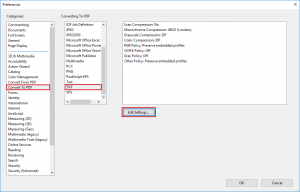
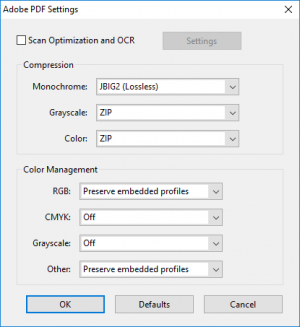
BACON exports the badge pages as a collection of TIFF files. We then use Acrobat to combine those images into a single PDF to send to the printer. This requires real Acrobat, not Adobe Reader.
To prevent artifacts, first you need to configure Acrobat to use lossless compression when importing images.
- Open the preferences window by clicking "Edit -> Preferences".
- Select the "Convert to PDF" category.
- Select "TIFF" in the "Converting to PDF" box.
- Click "Edit Settings".
- Configure the format settings dialog as shown in the image at right.
To make the PDF:
- Open Acrobat.
- Click "File -> Create -> Combine Files into a Single PDF..."
- Use the "Add Files" menu to add your images to the batch.
- Check that the files are in the right order in the list. Drag them into place if not.
- Make sure "Single PDF" is selected in the top right.
- Make sure the biggest page icon is selected in the bottom right.
- Click "Combine Files".